Define multiple approvers
You can add more than one authorized approver per level. When there are multiple approvers for a level, each approver is notified to action a request but as soon as one approver approves or rejects, the approval process continues.
- Go to Configuration > System Preferences > Workflow Configuration.
- Open the workflow entry.
- Scroll to Define Approver(s).
- Click + Approver.
- Select one of the following approver definitions:
- Predefined
- User-Defined
- For Sub-type, select Multiple Users. The following conditions appear:
Employee: The name of the specific employee or employees who you want to target with your workflow.
Function: The employee function within the organization, defined in the Employee section.
Title: This refers to job title of an employee, defined in the Employee section.
User Profiles: These are the roles in Cimpl- Employee, Manager, MACD, and Administrator or any roles you might have created in your instance of Cimpl.
Note: This is an Or conditional filter. Cimpl finds anyone who satisfies any of the conditions and they are included in the approver set.
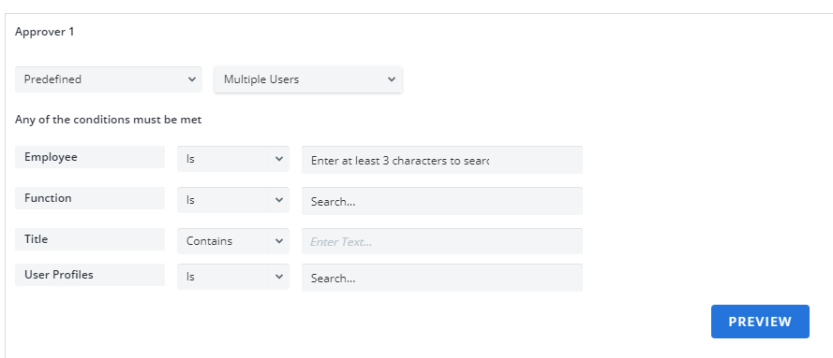
- Select an operator for each condition.
- Enter text to search options.
- Select the option to fill in the filter.
-
When finished, click Preview to see the list of approvers. A pop-up with a grid of approvers appears.
- If you want to find a specific approver, use the drop-down and search bar.
- Click Apply to save the changes or Cancel to revert the changes.
Note: Predefined Approver definition have a threshold for the number of approvers to be notified. By default, the predefined approver limit is 10. If this limit is exceeded, a warning message is prompted when you click the Apply button. If you continue with the current configuration, the system will limit the number approvers to the predefined approver limit when sending the request for approval.